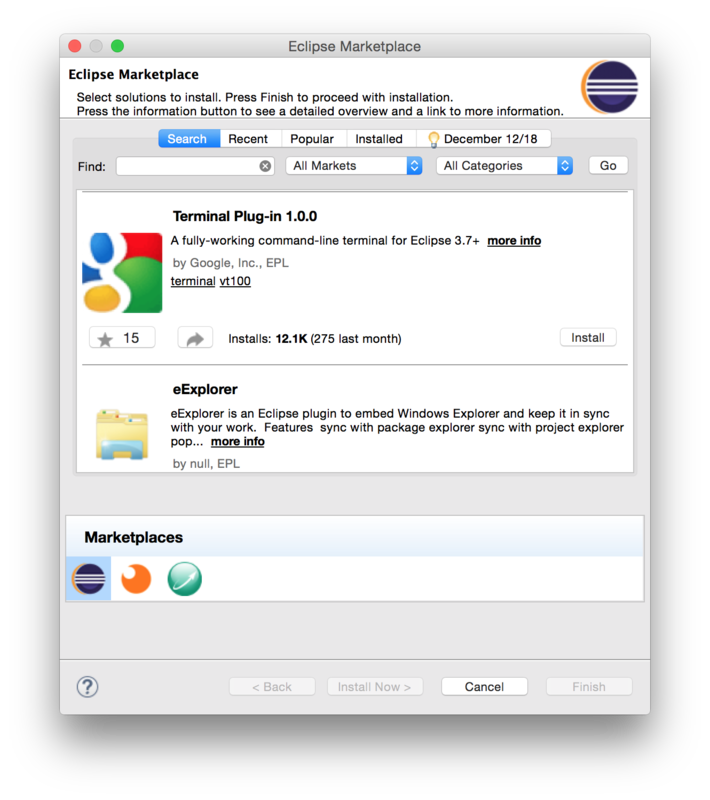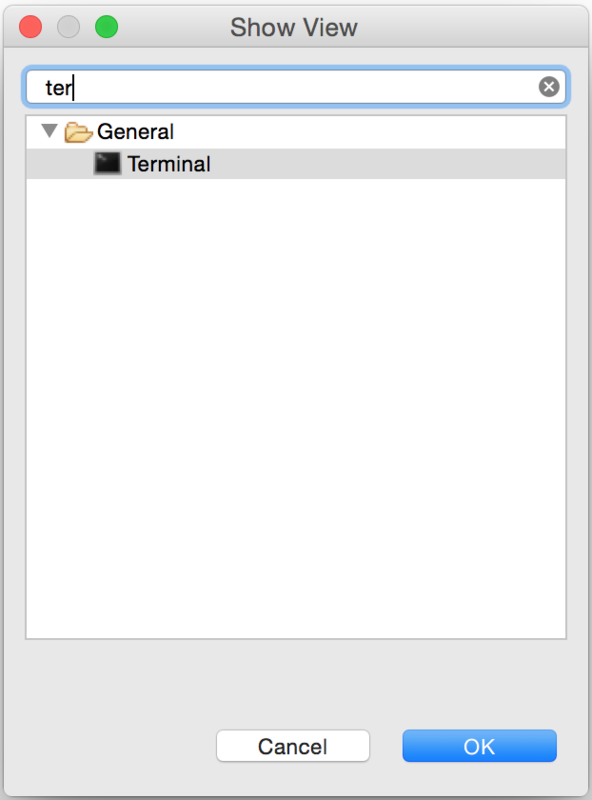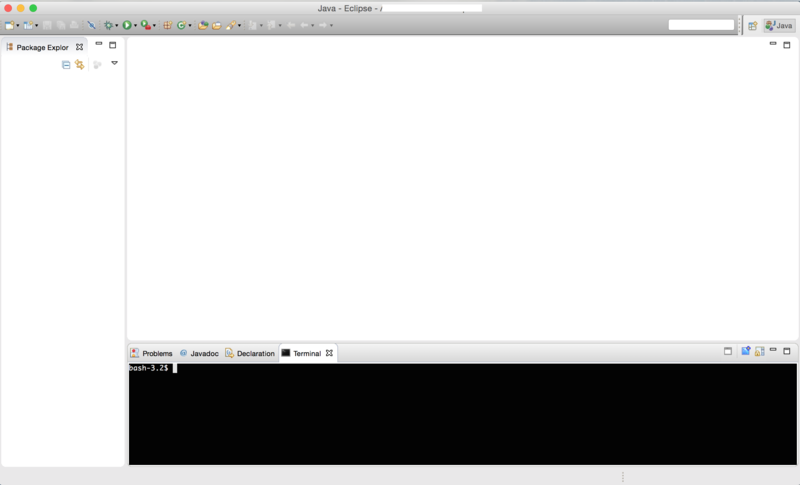Rubyのバージョン変更 in Nitrous Lite
ついつい日本語のドキュメントを探してしまうのですが、ちゃんと原本を読まないとトラブルの元ですね。Nitrous Liteのドキュメントを翻訳してみました。
やる気がなかったり、わからなかったりで、ところどころ訳が怪しいですが、意味は通っていると思うのでご勘弁を。
ツッコミは歓迎です。コメント欄に書いていただければ助かります。
インストールとRubyバージョンの管理
Installing and Managing Ruby Versions
RubyはAutopartsを使ってインストールされており、chrubyで管理することができます。利用者は、Autopartsを使って追加でRubyをインストールすることが可能です。
Ruby is installed via Autoparts and can be managed with chruby. You can install additional Ruby versions using Autoparts.
現在のバージョンの確認
Check Current Version
利用者は、ターミナルから"ruby -v"を実行することによって、現在利用しているrubyのバージョンを素早く確認することができます。
You can quickly check your current ruby version by running ruby -v in the terminal:
action@ruby-23321:~ $ ruby -v
ruby 1.9 (1.9.3-p545) [x86_64-linux]
異なるバージョンのインストール
Install a Different Version
Autopartsで利用可能なRubyのバージョンを確認するためには、"parts search ruby"をターミナルから実行します。ruby1.9、2.0、2.1がリストに表示されているのが確認できると思います(訳者追記:2015年6月2日現在、ruby2.2も選択できるようになっています)。
To view the Ruby versions available in Autoparts, run parts search ruby within the terminal. You will see ruby1.9, 2.0, and 2.1 within the list.
action@ruby-23321:~ $ parts search ruby
chruby (0.3.8) Chruby: Changes the current ruby
ruby2.1 (2.1.2) Ruby 2.1.2: A dynamic programming language with a focus on simplicity and productivity.
ruby1.9 (1.9.3-p545) Ruby 1.9.3: A dynamic programming language with a focus on simplicity and productivity.
ruby2.0 (2.0.0-p451) Ruby 2.0.0: A dynamic programming language with a focus on simplicity and productivity.
ruby_install (0.4.1) Ruby Install: Installs Ruby, JRuby, Rubinius, MagLev or MRuby
Ruby 2.1をインストールするには、以下のコマンドを実行します:
Run the following command to install Ruby 2.1:
parts install ruby2.1
Ruby 2.1はすでにインストール済みで、Rubyのデフォルト・バージョンとして設定されています。
Ruby 2.1 is now installed and should now be your default version of Ruby.
訳者追記:"parts install ruby2.x"を実行すると、ターミナルが"=> Activating..." で数分止まります。気長に待つように。また、インストールを完了した後にインストール済みのRubyを利用したい場合は、以下の指示通り、シェルを再起動(consoleを閉じて開き直す)する必要があります。
=> Installed ruby2.2 2.2.0
Please restart your shell session to use the newly installed version of Ruby.* You can install Bundler by running `gem install bundler`.
* You can switch between installed Ruby versions using `chruby`.
* You can set default Ruby version by editing ~/.ruby-version file.
Read more about chruby at: https://github.com/postmodern/chruby
バージョンの切り替え
Switching Versions
ターミナルから"chruby"を実行すると、インストールされているRubyのバージョン一覧が表示されます:
Run chruby in the terminal to view all installed ruby versions:
action@ruby-27340:~ $ chruby
ruby-1.9.3-p545
ruby-2.0.0-p451
* ruby-2.1.1
現在利用しているバージョンにはアスタリスクがついています。バージョンを変更するには(例えば、ruby-1.9.3-p545)、以下のコマンドをターミナルに入力します:
You’ll see that there is an asterisk next to the active version. To change versions (e.g ruby-1.9.3-p545), enter in this command within the terminal:
chruby ruby-1.9.3-p545
次回接続時以降もRubyのデフォルトバージョンを変更するには、"~/.ruby-version"を変更する必要があります。例えば、手軽にRuby 2.1をデフォルトバージョンとしてセットするには、以下のコマンドを実行する必要があります:
In order to change the default version of Ruby which is loaded the next time you connect you will need to edit ~/.ruby-version. For example, to quickly set Ruby 2.1 as your default version you will simply need to run the following command:
Gemのインストール
Installing Gems
利用者はsudo権限を取得せず、普通にインストールすることが可能です。
You can install gems as you normally would, and do not need sudo access.
gem install rails
Bundlerは、複数のgemの管理とプロジェクトにおけるバージョンの管理に使うことができます。以下のコマンドを実行してBundlerをインストールします。
Bundler can be used to manage multiple gems and specific versions within your project. Run the following command to install Bundler:
gem install bundler
Bundler利用に関するより詳細な情報は、公式ドキュメントを参照してください。
For more information on using Bundler, read the official documentation.
訳者追記:上記「異なるバージョンのインストール」を実行してからバージョンを変更すると、railsもbundlerもインストールされていませんので、基本的には上記手順を実行しておいたほうが良いと思います(よく分からない人は特に)。
引用元
Python3が使いたい in Nitrous.is
Nitrous.IOでPythonのBoxを作ると、現時点(2015年4月22日)ではPython2.7.6環境が作成されます。
違うバージョンのPythonを使いたい場合は、virtualenvなるツールで使いたいPythonバージョンの環境を作ってあげればいいようです。ちょー便利?Javaの環境変数を変えるようなもんか?
とりあえず、以下手順。
切り替え可能なPythonの一覧を調べる
~$ ls /usr/bin/python*
環境を作る
/usr/bin/python3.3 の部分は、上記で調べた、自分が使いたいPythonまでのパスを指定します。py3env の部分は、任意の開発環境名を指定します。
~$ virtualenv -p /usr/bin/python3.3 env
Running virtualenv with interpreter /usr/bin/python3.3
Using base prefix '/usr'
New python executable in devEnv/bin/python3.3
Also creating executable in devEnv/bin/python
Installing setuptools, pip...done.
環境を切り替える
~$ source env/bin/activate
参考
libpcap.so を CentOS にインストール
ものすごく初歩的な話ですが、ブログの趣旨通り、備忘録として残しておきます。
続きを読むオブジェクト指向ぽいシェルスクリプトの使い方
使いやすそうだったので書いてみました。
いろいろテストしてみたら、意外と使いにくいので、結局使っていないのですが…
if文の条件文にファンクション名をバッククオートで囲って書いてあげると、ファンクションの戻り値でif文の判定を行ってくれます。
ちなみにreturnが無くても、echoで"true"という文字列を出力している場合は、これを条件判定に使ってくれます(trueの場合はtrue、それ以外はfalse)。
なお、returnとechoが一つのファンクションに存在する場合は、echoの結果が優先されるようですので注意してください。
追記:echo も return もない場合は、一番最後に実行されたコマンドのエラーコードを条件判定に使ってくれるようです。
順番としては、echo "true/false" > return 0/1 > 最後に実行されたコマンドのエラーコード みたいです。